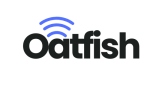Your guide to getting started with eSIMs
Follow the steps below to get started with eSIMS and experience travel freedom.
1. Check Your Phone Compatibility
-
Ensure your device supports eSIM technology
-
Look for “eSIM” or “Digital SIM” in your phone settings
-
Check our comprehensive list of eSIM-compatible devices
-
If you’re unsure, don’t hesitate to contact our support team for assistance
Check your phone compatibility from the list below
Important: your phone or device must also be carrier-unlocked to use eSIM.Check if your device is one of the following (not from Mainland China) :
- iPhone XR
- iPhone XS
- iPhone XS Max
- iPhone 11 / Pro
- iPhone SE 2 (2020)
- iPhone 12 / Mini / Pro / Pro Max
- iPhone 13 / Mini / Pro / Pro Max
- iPhone SE 3 (2022)
- iPhone 14 / Plus / Pro / Pro Max
- iPhone 15 / Plus / Pro / Pro Max
* On iPhone 14 series and newer models, you can have two eSIMs activated at the same time.
* iPhones from mainland China and iPhone devices from Hong Kong and Macao (except for iPhone 13 mini, iPhone 12 mini, iPhone SE 2020, and iPhone XS) don’t have eSIM capability.
* iPhone 14 series and newer are are not compatible with physical SIM (pSIMs) cards in the USA.
Important: Your phone or device must also be carrier-unlocked to use eSIM. Check if your device is one of the following:
- Samsung Galaxy S20
- Samsung Galaxy S20+
- Samsung Galaxy S20 Ultra
- Samsung Galaxy S21
- Samsung Galaxy S21+ 5G
- Samsung Galaxy S21+ Ultra 5G
- Samsung Galaxy S22
- Samsung Galaxy S22+
- Samsung Galaxy S22 Ultra
- Samsung Galaxy Note 20
- Samsung Galaxy Note 20 Ultra 5G
- Samsung Galaxy Fold
- Samsung Galaxy Z Fold2 5G
- Samsung Galaxy Z Fold3 5G
- Samsung Galaxy Z Fold4
- Samsung Galaxy Z Flip
- Samsung Galaxy Z Flip3 5G
- Samsung Galaxy Z Flip4
*The following Samsung devices that are not compatible with eSIM:
- Samsung Galaxy S20 FE 4G/5G
- Samsung S20/S21 (US versions)
- Galaxy Z Flip 5G (US versions)
- Samsung Note 20 Ultra (Versions from the US and Hong Kong)
- Samsung Galaxy Z Fold 2 (Versions from the US and Hong Kong)
Important: your phone or device must also be carrier-unlocked to use eSIM.Check if your device is one of the following:
- Google Pixel 2 (only phones bought with Google Fi service)
- Google Pixel 2 XL
- Google Pixel 3 (not including phones bought in Australia, Taiwan or Japan. Phones bought with US or Canadian carriers other than Spring and Google Fi don’t work with eSIM)
- Google Pixel 3 XL
- Google Pixel 3a (not including phones bought in Japan or with Verizon service)
- Google Pixel 3a XL
- Google Pixel 4
- Google Pixel 4a
- Google Pixel 4 XL
- Google Pixel 5 / 5a
- Google pixel 6a
- Google Pixel 6 / Pro
- Google Pixel 7 / Pro
- Google Pixel 8 / Pro
Devices which are not compatible with eSIM:
*Google Pixel 3 devices from Australia, Japan, and Taiwan are not compatible with eSIM.
*Google Pixel 3a from South East Asia is not compatible with eSIM.
Important: your phone or device must also be carrier-unlocked to use eSIM.Check if your device is one of the following:
- Oppo Find X3 Pro
- Oppo Reno 5A
- Oppo Find X5
- Oppo Find X5 Pro
The Oppo Find X5 Lite is not compatible with eSIM.
Important: Your phone or device must also be carrier-unlocked in order to use eSIM.Check if your device is one of the following:
- Huawei P40
- Huawei P40 Pro
- Huawei Mate 40 Pro
The Huawei P40 Pro+ and P50 Pro are not compatible with eSIM.
Important: Your phone or device must also be carrier-unlocked in order to use eSIM.Check if your device is one of the following:
- Xiaomi 12T Pro.
- Xiaomi 13.
- Xiaomi 13 Lite.
- Xiaomi 13 Pro.
Important: Your phone or device must also be carrier-unlocked in order to use eSIM.Check if your device is one of the following:
- Motorola Razr 2019
- Motorola Razr 5G
- Rakuten Mini
- Rakuten Big-S
- Rakuten Big
- Rakuten Hand
- Rakuten Hand 5G
- Honor Magic 4 Pro
- Honor Magic 5 Pro
- Honor Magic 6 Pro
- Honor 90
- Honor X8
- Honor 50 (Some versions could not be eSIM compatible)
- Sharp AQUOS sense4 lite
- Sharp AQUOS Sense6s
- AQUOS sense 7
- AQUOS sense 7plus
- Sharp AQUOS Wish
- AQUOS wish 2 SHG08
- AQUOS wish3
- AQUOS zero 6
- Gemini PDA
- Fairphone 4
- Fairphone 5
- DOOGEE V30
- Oneplus Open
- OnePLus 11
- Oneplus 12
- HAMMER Blade 3
- HAMMER Explorer PRO
- HAMMER Blade 5G
- Nokia XR21
- Nokia X30
- Nokia G60 5G
- myPhone NOW eSIM
- Vivo X90 Pro
- Vivo V29 Lite 5G (eSIM Supported only in Europe)
- Vivo X100 Pro
- OUKITEL WP30 Pro
- OUKITEL WP33 Pro
- Nuu X5
- ZTE Nubia Flip
- Simple Sumaho6
- Sharp AQUOS R7
- Sharp AQUOS R8
- Sharp AQUOS R8 Pro
Some cellular versions of iPad, Laptop and Notebook also supports eSIM, 1. Go to Setting 2. Tap into “Cellular Data” or “Network & internet” 3. Add a new plan 4.Select “eSIM” as the connection type. 5.Enter the necessary information for your eSIM, such as the activation code, IMEI number, and other details, depending on the carrier you are using.6. Follow the prompts to complete the setup process and activate your eSIM plan.
iPads with eSIM (only iPads with 4G connectivity):
- iPad Air 5th Gen(model A1822, from 2022)
- iPad 10th Gen (model A2757, from 2022)
- iPad 9th Gen (model A2604, from 2021)
- iPad Mini 6th Gen (model A2568, from 2021)
- iPad Pro 11″ (model A2068, from 2020)
- iPad Pro 12.9″ (model A2069, from 2020)
- iPad Air (model A2123, from 2019)
- iPad (model A2198, from 2019)
iPad Mini (model A2124, from 2019)
Laptops:
- Microsoft Surface Pro X
- Microsoft Surface Go 2
- Microsoft Surface Pro LTE Advanced
- Acer Swift 3
- Asus Mini Transformer
- Asus NovaGo
- Asus VivoBook Flip 14
- Samsung Galaxy Book 2
- Lenovo Yoga 520
- Lenovo Miix 630
- Lenovo Yoga C630
- HP Specter Folio 13
- HP Probook G5
- HP Elitebook G5
Notebooks:
- Acer Swift 7
- HP Zbook G5
2. Choose Your Plan
- Browse our user-friendly selection of data plans
- Pick a plan tailored for your destination country or region.
- Look for easy-to-recognise country flags and clear plan details.
- Consider data allowance, duration, and pricing to find your ideal match
3. Purchase Your Selected Plan
- Click on your chosen plan to begin the purchase process
- Follow our simple, step-by-step checkout procedure
- Pay securely using your preferred payment method on our website
- Receive instant confirmation of your purchase
4. Retrieve Your eSIM Details
- Check your email inbox for a message containing your eSIM information
- Alternatively, find your eSIM details in the “My Account” section of our website
- Look for a QR code or activation link in the email or account page
5. Install Your eSIM Profile
- For most smartphones: Open your camera and scan the QR code provided in your email
- For newer iPhones (iOS 17.4 or later): Simply click the activation link for instant installation
- Follow the on-screen prompts to add the eSIM profile to your device

Scan the QR Code
Scan the QR Code that you receive to your email address.

Tap on Cellular Plan
Set a label for your eSIM plan to switch to the local network.

Set a label
Set a label for your eSIM plan to switch to the local network.
6. Activate and Start Using Your eSIM
- Follow the easy activation steps displayed on your phone screen
- Your eSIM will automatically activate when you arrive at your destination
- Connect to a local network to start using your data plan
7. Monitor Your Data Usage
- Use the convenient link we provided to check your remaining data allowance
- Keep track of your usage to avoid unexpected overages
- Set up usage alerts in your phone settings for added peace of mind
8. Top Up Your Data When Needed
- Running low on data? No worries, topping up is easy!
- Click the “Top Up” button on our website or in our mobile app
- Choose from available data packages to suit your needs
- Complete the quick payment process to instantly add more data
9. Access Our Customer Support
- Encountering any issues? Our dedicated support team is here to help. Contact us through our website or email.
- Check our comprehensive FAQ section for quick answers to common questions.
- We’re committed to ensuring you stay connected throughout your journey.
Frequently Asked Questions
Generally, eSIMs are data only. If an eSIM includes a phone number or SMS, it will be detailed in the plan. If there’s no mention of minutes or SMS, it’s a data-only eSIM.
Yes, on dual SIM devices, you can use both a physical SIM and an eSIM. You can select which SIM to use for cellular data and set the default voice line.
Yes, turn on data roaming for your eSIM and turn off roaming for your home SIM to avoid high charges. Go to “Settings” > “Cellular” > “Data Roaming.”
Yes, iPhones can store 10 eSIMs, and Androids can store 5-7 eSIMs. Only one eSIM can be active at a time. Label eSIMs to avoid confusion.
No, each QR code can be scanned only once and is tied to a unique device ID.
On iOS, APNs are preconfigured except for Japan (set APN to “vmobile.jp”). For Android issues, contact customer service for support.